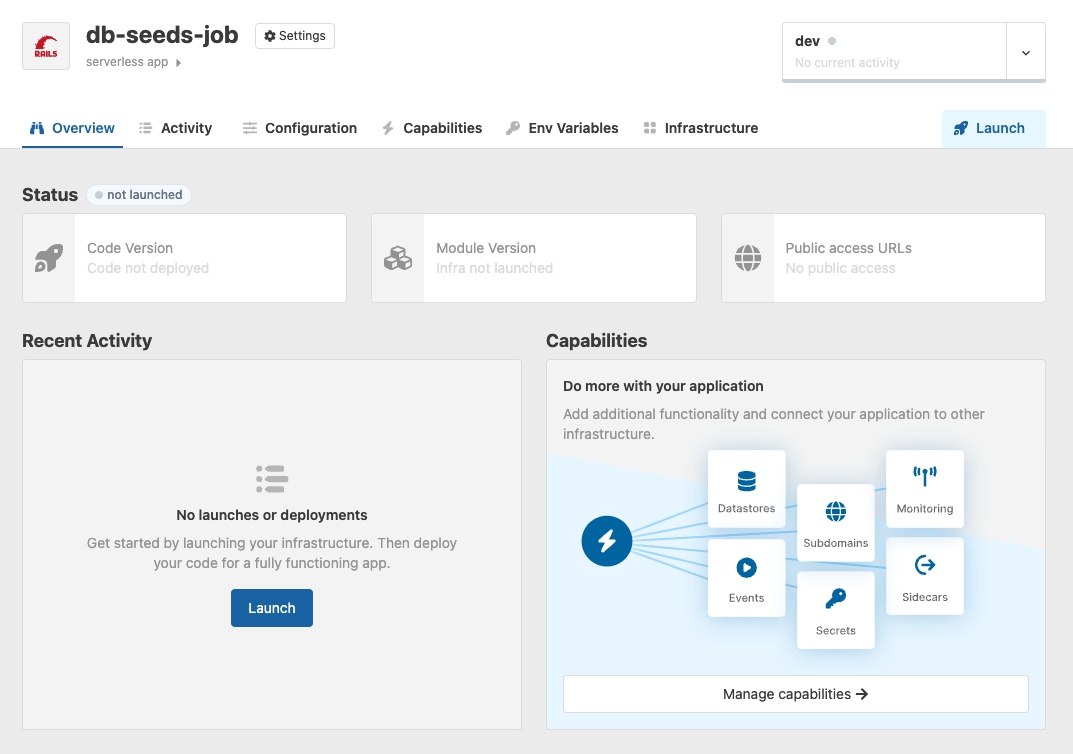Create Environment
Each stack has an environments page that lists its environments and shows their sequence. From this page, click Add Environment.
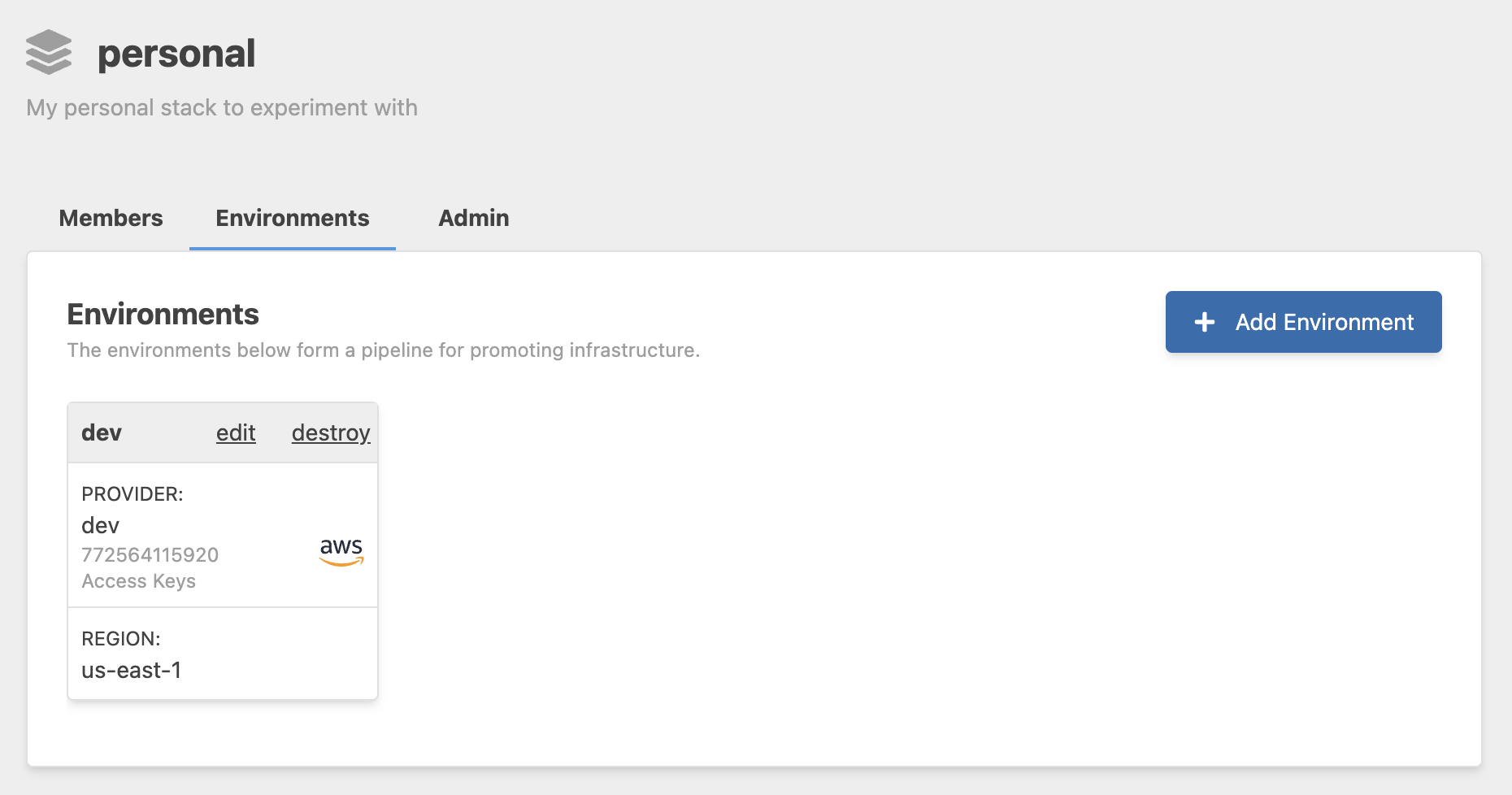
Each environment must have a name and be linked to your cloud account. Select the region that you want your infrastructure launched.
TIP
If you want to launch your application in multiple regions to bring it closer to your users and increase performance, create an environment for each region. In this scenario, you would have multiple production environments.
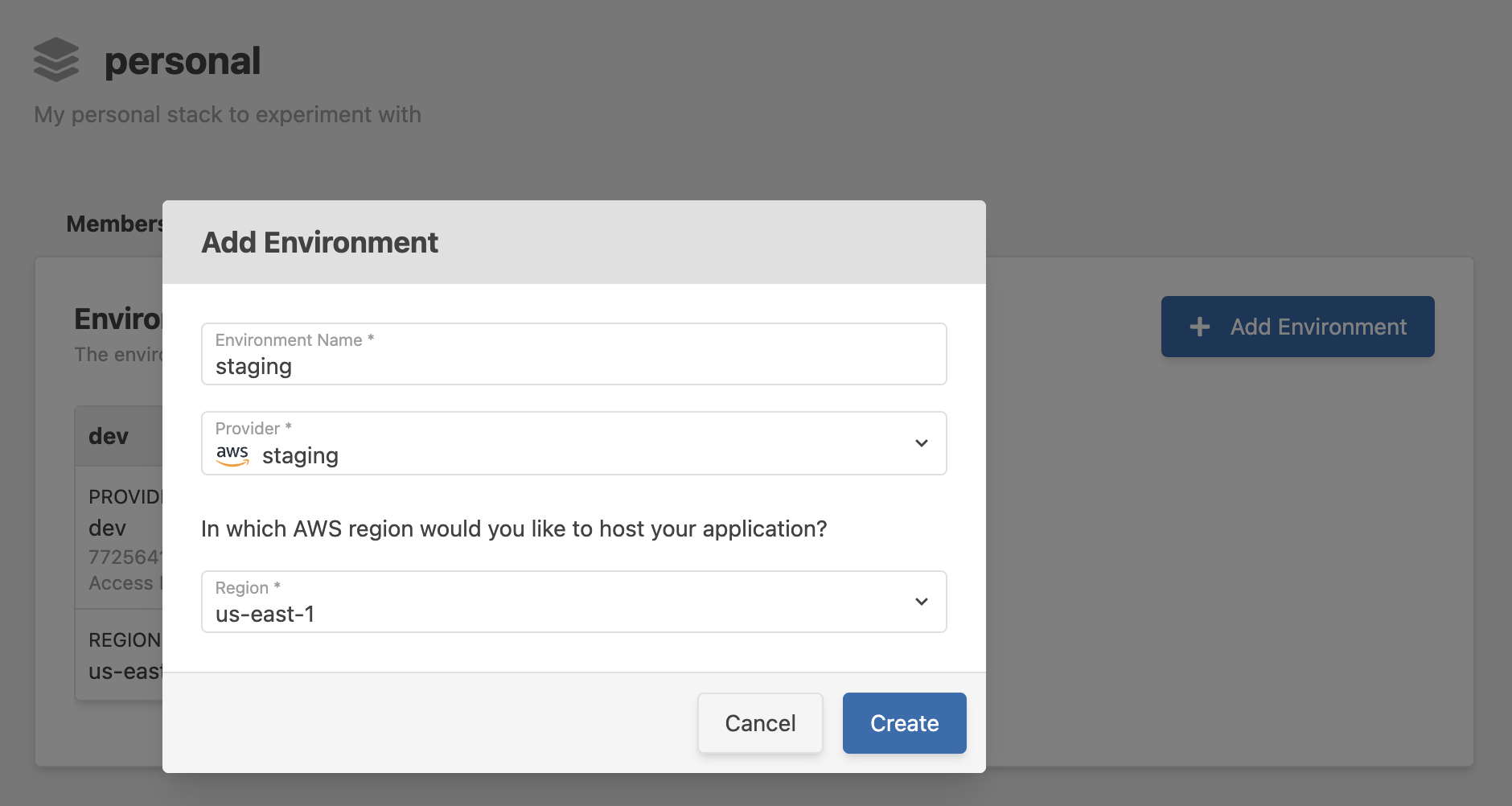
In the final example, we have added a staging and prod environment.
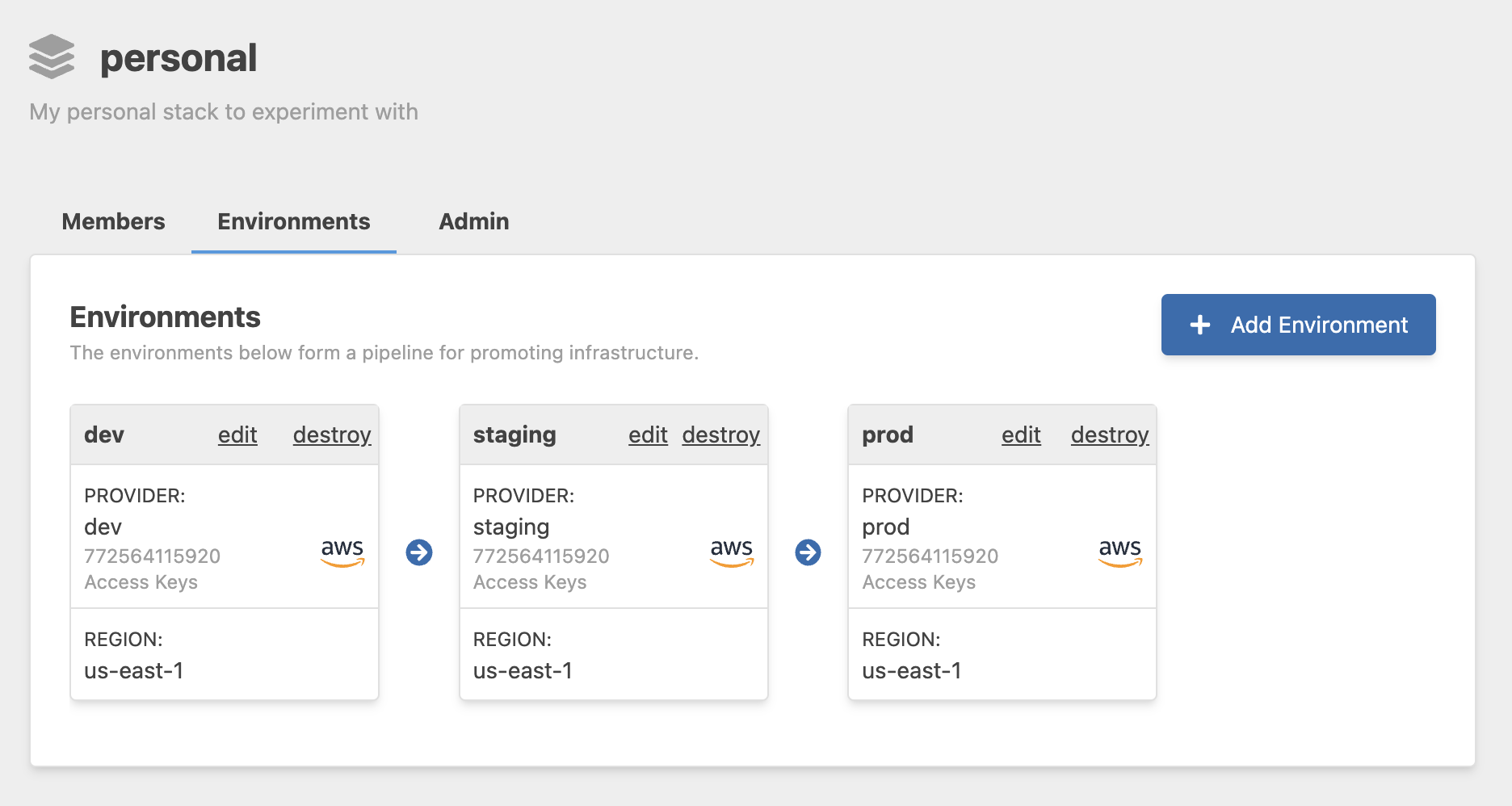
Launching per Environment
Now that you have additional environments defined, we can launch our applications into each. In the upper right of our application page, we can select the environment we want to view. Go to the Launch tab for your application to launch in the selected environment.